About Bandizip for macOS
Comparison between Bandizip & Bandizip 365
Bandizip in comparison with other archivers
Features & Technical Terms
How to use Multi-core Compression
How to use the Finder’s right-click menu for Bandizip
How to set Bandizip as the default app to open archives
How to open RAR files on Mac
How to open ALZ and EGG files on Mac
How to use Extract Here (Smart)
How to split a large file into smaller files with Bandizip
How to view a list of files in an archive
How to modify an archive without decompression
How to set a password for an archive
How to encrypt filenames in archives
How to preview image, document, and music files in an archive
How to use Bandizip's built-in image viewer
How to move files to Recycle Bin (Trash) when deleting
How to use presets when compressing files
How to use Parallel Extraction
How to use the Password Manager
How to use the Auto Password
How to use Repair Archive
How to use the Password Recovery
Troubleshooting
How to troubleshoot when codepage auto-detection doesn’t work correctly
How to troubleshoot when Error 22 occurs and Mac Finder on Catalina can’t extract a ZIP archive
How to troubleshoot when a split archive can’t be decompressed
How to troubleshoot when an error occurs saying split archive files are needed
How to troubleshoot when an extracted app file can’t be opened
How to troubleshoot when it takes too long to open archives
How to troubleshoot when a badge icon for files doesn’t appear in the Finder
How to troubleshoot when the Finder displays for external volumes incorrectly in the sidebar
How to troubleshoot when the right-click menu for Bandizip does not appear in a cloud synced folder
How to troubleshoot when files are automatically extracted from archives downloaded via Safari
How to use the right-click menu for Bandizip on Ventura
How to troubleshoot when a file downloaded through Chrome cant be opened.
How to troubleshoot when you archive files in an external volume on Sonoma but the archive does not appear
How to use the right-click menu for Bandizip on Sequoia
How to change the Unicode normalization form used for filenames
How to enable App Nap for Bandizip
How to hide the services of Bandizip in the Finder's right-click menu
How to troubleshoot when I can’t uninstall Bandizip
How to troubleshoot when Finder file icons do not revert after uninstlling Bandizip
How to troubleshoot when I can’t install Bandizip on the App Store
How to request a refund for Bandizip that you bought from the App Store
How to manage Bandizip 365 subscription from the App Store
How to cancel a subscription to Bandizip 365
How to use Repair Archive
If your ZIP file is corrupted, this feature may repair uncorrupted data of the file as much as possible.
NOTE
- This feature only supports a file in ZIP format. Files in the other formats are not supported.
- This feature does not guarantee that it may repair all types of corruption.
- This feature repairs a file’s header corruption. It is unable to repair corruption of the data itself.
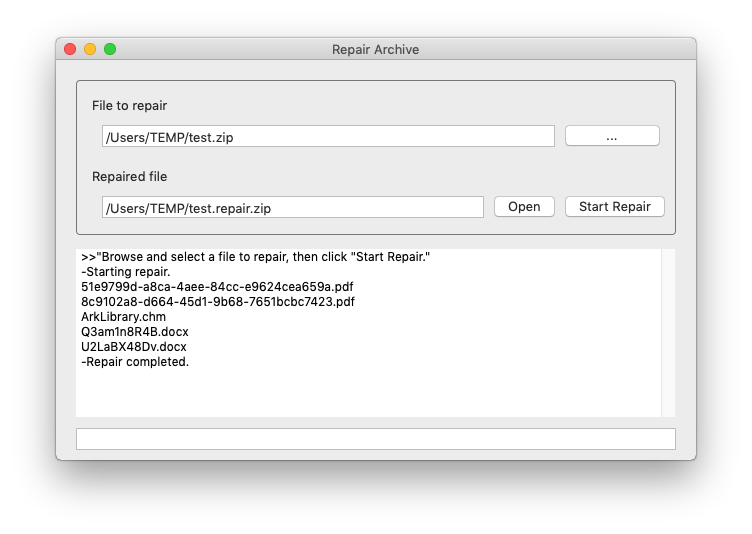
How to use the feature
- Click Tools > Repair Archive… in the menu bar.
- Click “…” to browse and select a ZIP file to repair, then click “Start Repair.”
Bandizip retrieves uncorrupted data from the corrupted file and collects them into “(filename).repair.zip.” - Open the repaired ZIP file with Bandizip.
This feature analyzes not only a file’s header corruption but also all data repairable in the file; it may take a considerable amount of time to repair your archive.


