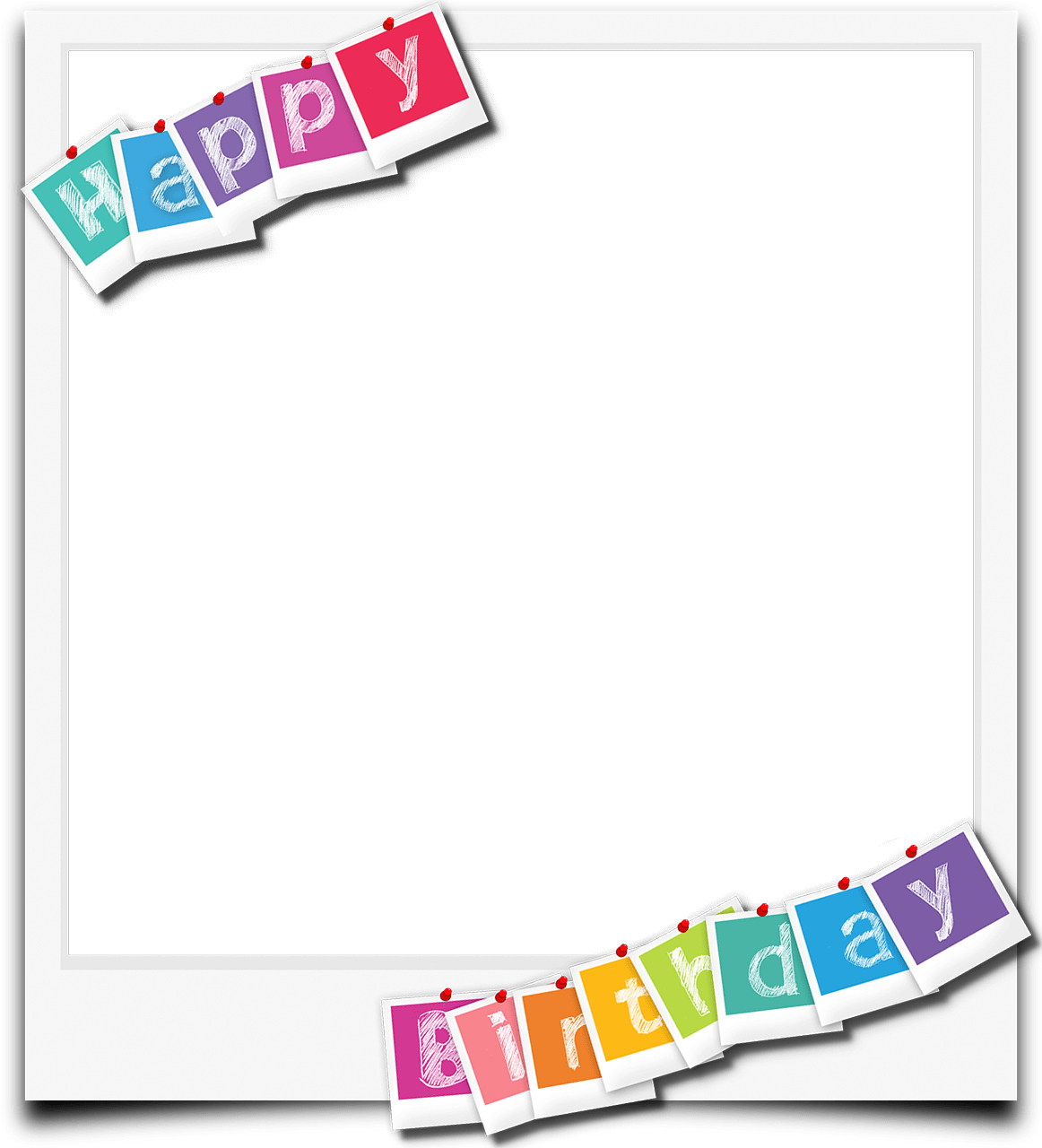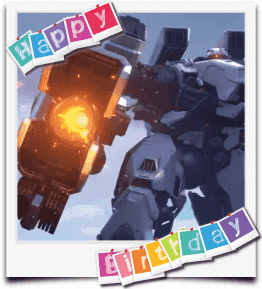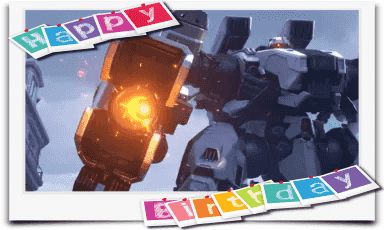Basics of editing
How to open a GIF/WebP/MP4 or video file and make a new GIF/WebP or video file
How to create GIF/WebP/MP4 from images
How to cut frames in GIF/WebP/MP4
How to change the color of GIF/WebP/MP4
How to save each frame as an image file(PNG/JPG)
How to apply effects/add texts on the selected frames
Recording
How to record full screen
How to fit the recording window to another program
How to record mouse click effects
Make file size smaller
How to make GIF/WebP file size smaller
How to remove duplicate frames in animated GIF/WebP/MP4
Conversion
How to convert GIF/WebP to video(MP4/WebM)
How to create LINE stickers (Converting GIF to APNG)
How to create APNG from multiple PNG images
How to make a video(WebM) with a transparent background
Texts, Speech bubbles, Stickers, Images
How to insert texts on animated GIF/WebP/MP4
How to add animation effects on texts/stickers/images
How to censor an animated GIF(add a mosaic effect)
How to insert alpha channel images on animated GIF/WebP/MP4
Loop, Repeat, Speed, Resize
How to make reverse animated GIF/WebP/MP4
How to stop GIF/WebP from looping
How to change the speed of GIF/WebP/MP4
How to make seamless looping GIF/WebP/MP4
How to resize/rotate/mirror GIF/WebP/MP4
Collage, Border, Photo frame
How to Make a Video/GIF Collage
How to add a border to GIF/WebP/MP4
How to make GIF/WebP/MP4 with round corners
How to make round GIF/WebP
How to put animated GIFs in your own photo frames
How to add a border around GIF/WebP/MP4
Special features of Honeycam
How to make a summarized GIF/WebP from a short video(MP4/Youtube)
How to prevent color loss when saving as GIF
How to add zoom animation effects on animated GIFs/videos
How to put animated GIFs in your own photo frames
You can apply your own photo frame onto GIF/WebP so easily with Honeycam.

1. Open(simply drag and drop) a GIF/WebP/video file. And click the Photo frame button!

2. Click the [Select from files] button on the bottom and select the photo frame you want to use.
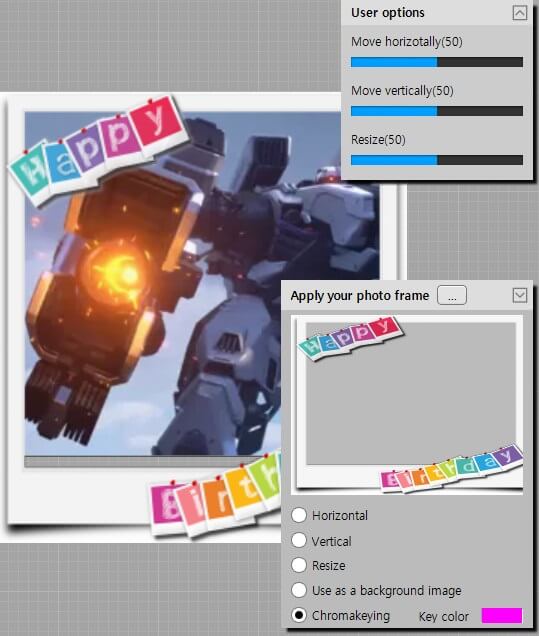
3. Select the photo frame type.
- Horizontal/Vertical type fits for a horizontal/vertical image type of photo frame.
- Resize type can be applied to every GIF/WebP since the photo frame you selected automatically fitted to GIF/WebP.
- Use as a background can be applied to transparent GIF/WebP.
- Chromakey type can be applied to every GIF/WebP since GIF/WebP is fitted to the photo frame you selected. You can even make your photo frame transparent by selecting a chromakey color.
4. Once you're done, just click Apply button on the right bottom. Save it and done!