How to stop GIF/WebP from looping
Animated GIFs are played repeatedly normally. If you want to change this looping behavior like just playing once, or twice, you could just follow through.
1. Drag and drop a GIF or a video file. Or Click the Edit button to select.
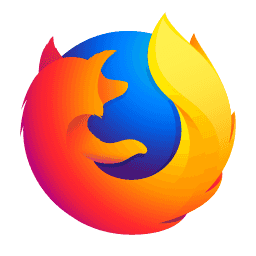
(Source unknown)
2. Open Settings, check Finite Animation Looping, set the number to 1, and click the OK button on the left bottom.
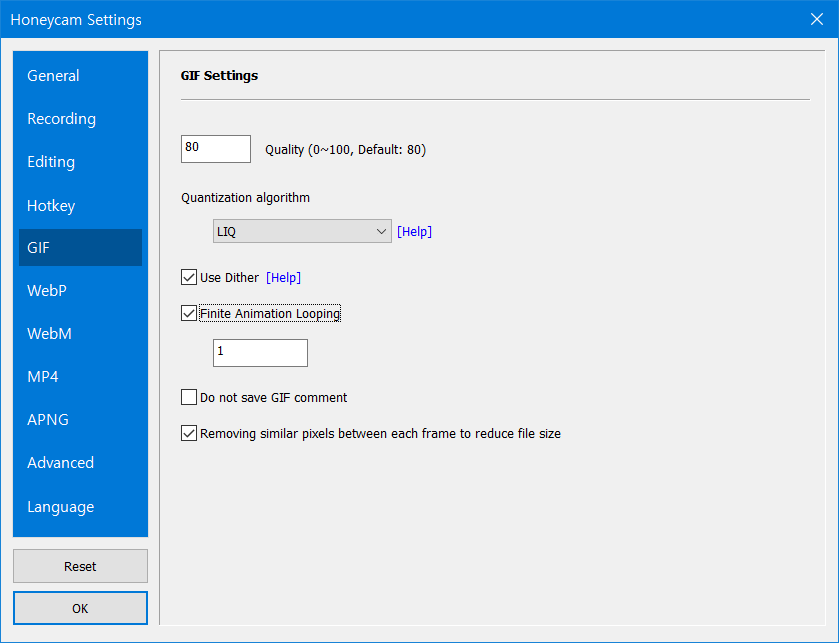
3. Just save it as GIF.
(You can watch it playing just once on the browser. Ctrl + F5 to refresh on the browser.)
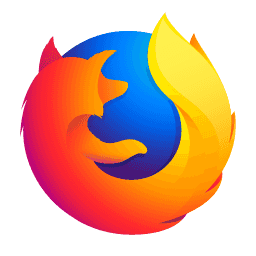
Please check how many times it repeats by clicking the button "Show on browser".
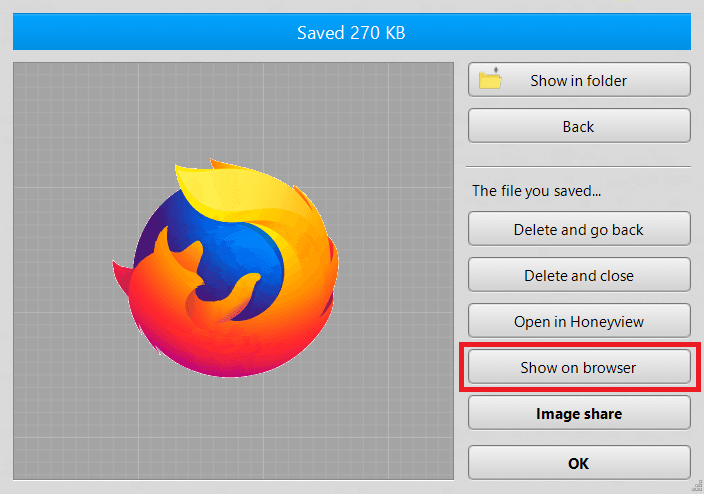 For your information, Honeyview will play GIFs repeatedly even if you make it not loop.
For your information, Honeyview will play GIFs repeatedly even if you make it not loop.
» Learn more about Honeyview